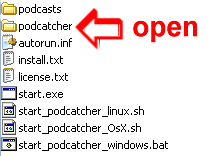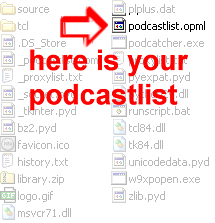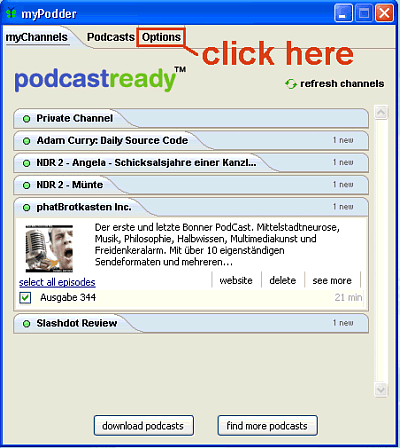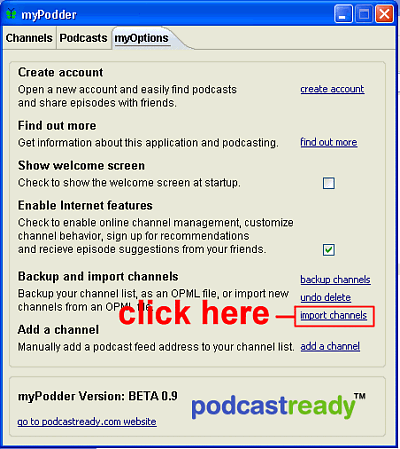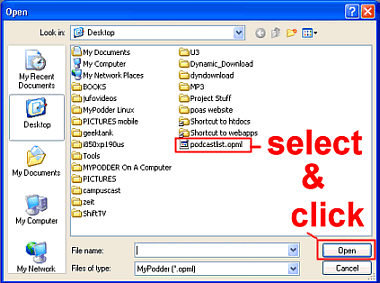|
Change from POAS to myPodder
|
||
|
The "Podcatcher on a Stick" software is part of the podcast[@]university-project 2005 at the
Bauhaus-University Weimar / Germany
Bauhaus-University Weimar / Germany